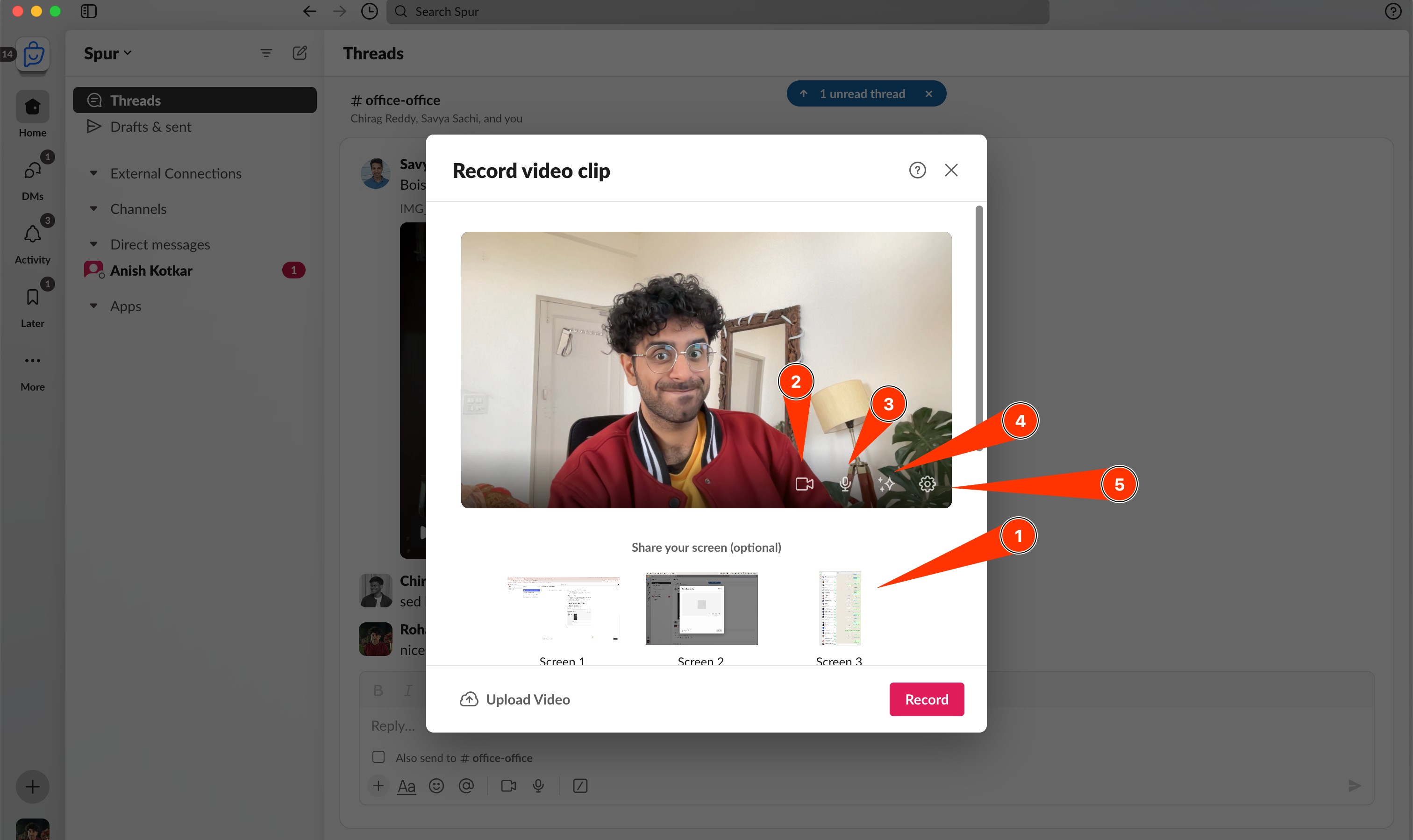
Is Slack Clips a good Loom alternative? How to use and my review
A few weeks ago, I was looking for cheaper loom alternatives. Although it starts at $15/mo per user, my requirements were quite basic, and I didn't want to increase my monthly outgoing. At that point, I got introduced to slack clips.
Slack has been quite aggressively pushing out new productivity features, and my favorite one so far is native screen recordings. Just like slack reminders, this is another underutilized features in most of the slack workspaces.
Yeah, slack clips launched on 21st September 2021 and have got decent adoption since. Here is how one clip looks like.
Pretty neat, right! I have been using it more and more for one off video explanations in long slack threads, and it has definitely boosted my productivity rather than starting up other screen recording tools.
Loom is a video messaging tool that helps you get your message across through instantly shareable videos.
With Loom, you can record your camera, microphone, and desktop screen simultaneously. Your video is then instantly available to share through Loom's patented technology.
Short answer, no they can't. Here's the rule I follow for slack vs loom, and it works well.
- You quickly want to record a video without the hassle of starting loom or loom alternatives.
- Don't care about random gaps or perfection in the video and don't plan to edit it after recording
- Want to download the clip quickly after recording it, in loom it takes a couple of steps to record it
- Are on the loom free plan, which has a couple of restrictions, slack clips are already included in your subscription
- You want to share videos outside slack with just a link. I don't think so, It's possible to get a shareable link with a slack clip
- Want to edit and make the video look more professional, loom's AI editing features are quite neat!
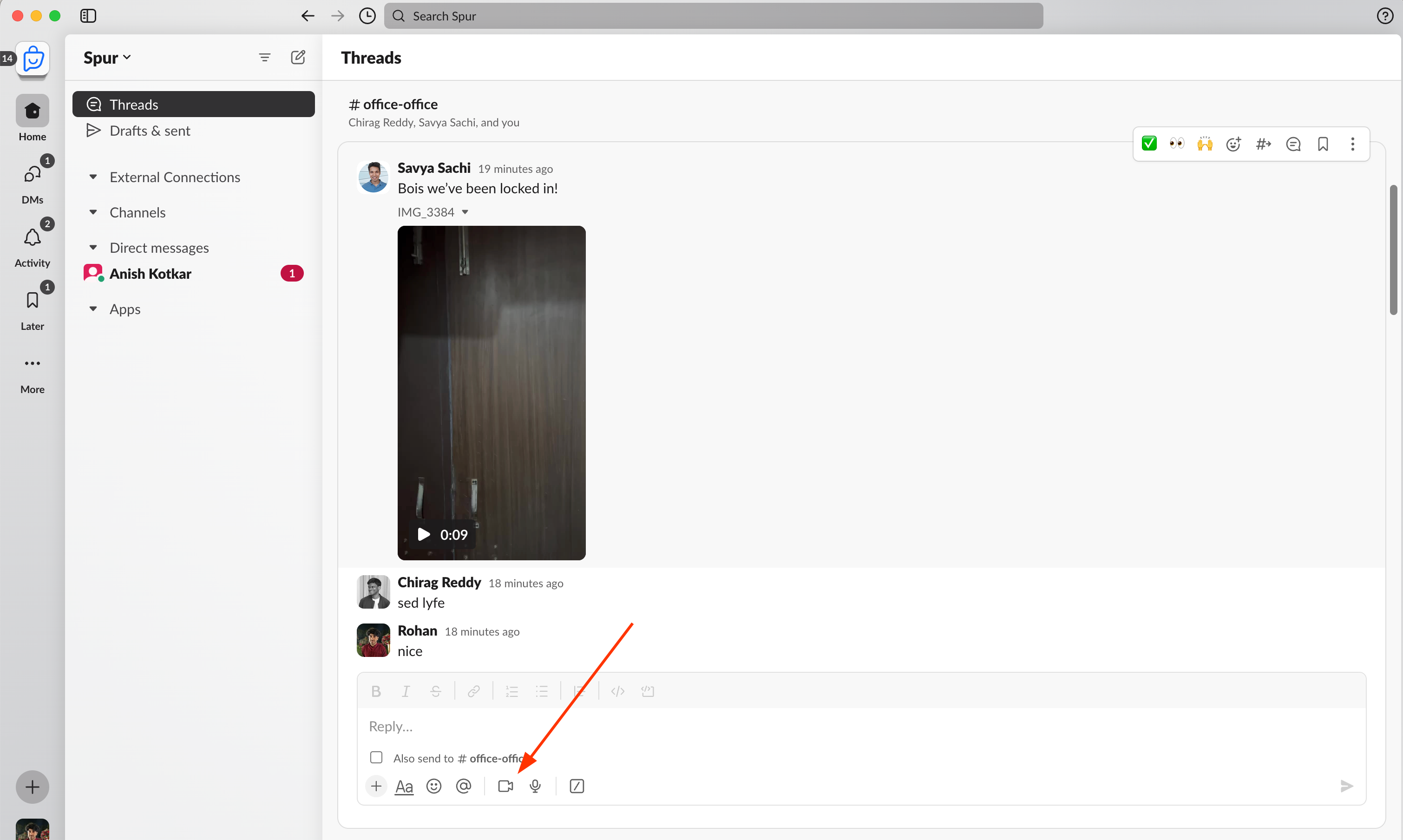
There are many options to customize before you begin the recording. You can:
- Choose which screen or window to share
- Turn your camera on or off.
- Mute or unmute yourself.
- Blur your background or upload a background image.
- Select a different camera or microphone.
- (Bonus) Upload an existing video as a clip.
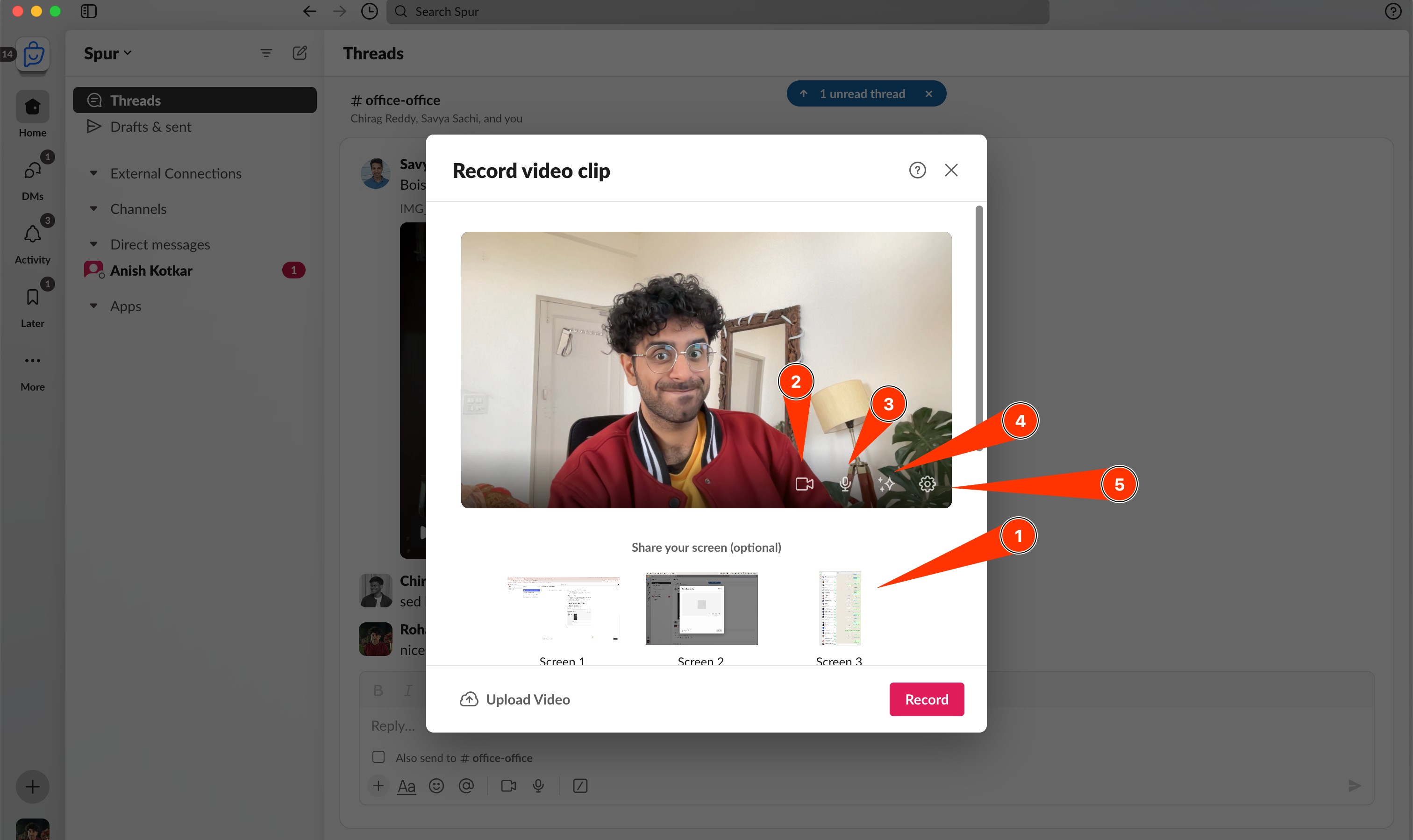
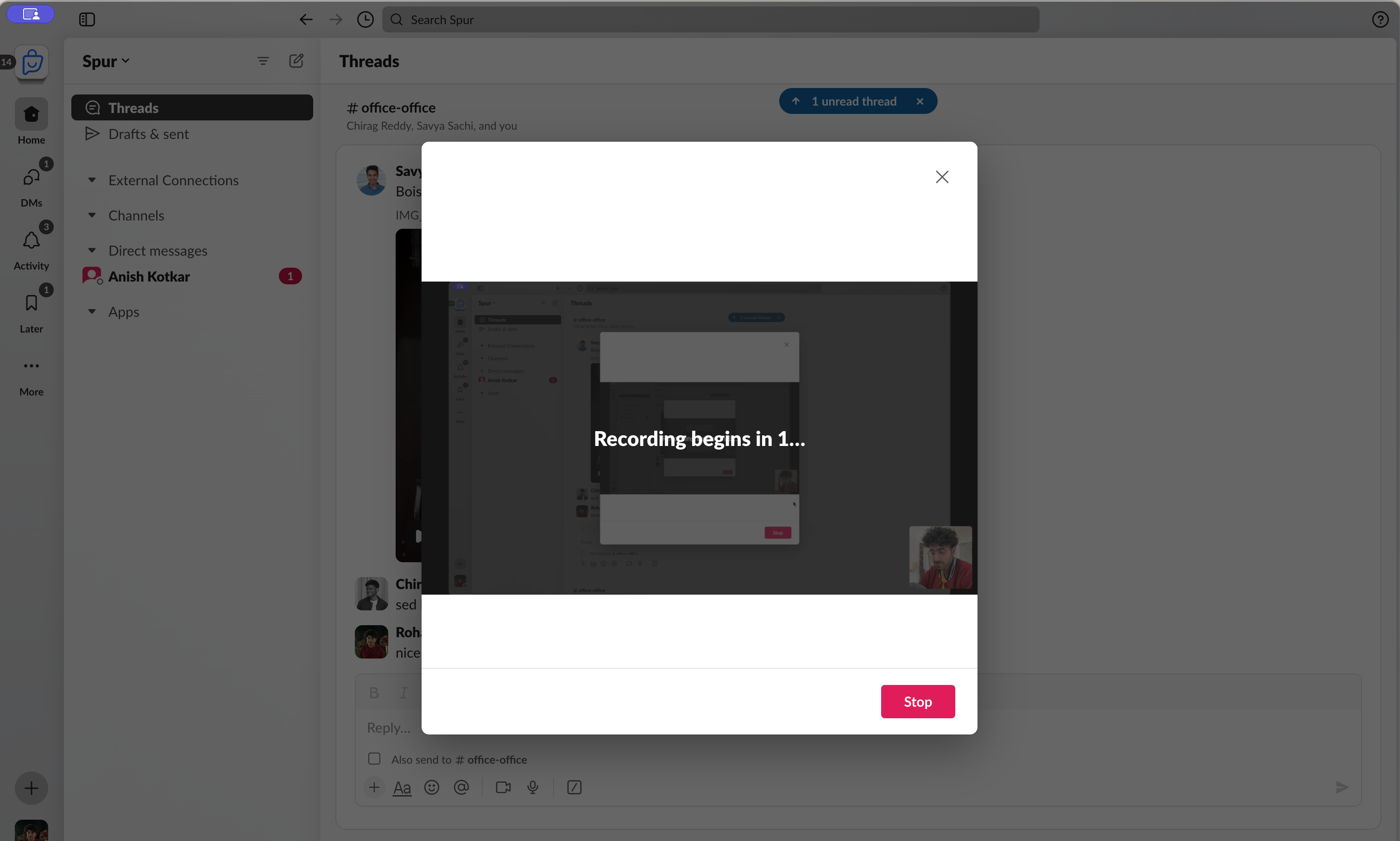
- You can stop the screen share at any time
- Pause the recording, take a breather, then get back at it
- And of course, hit the red stop button when you're done
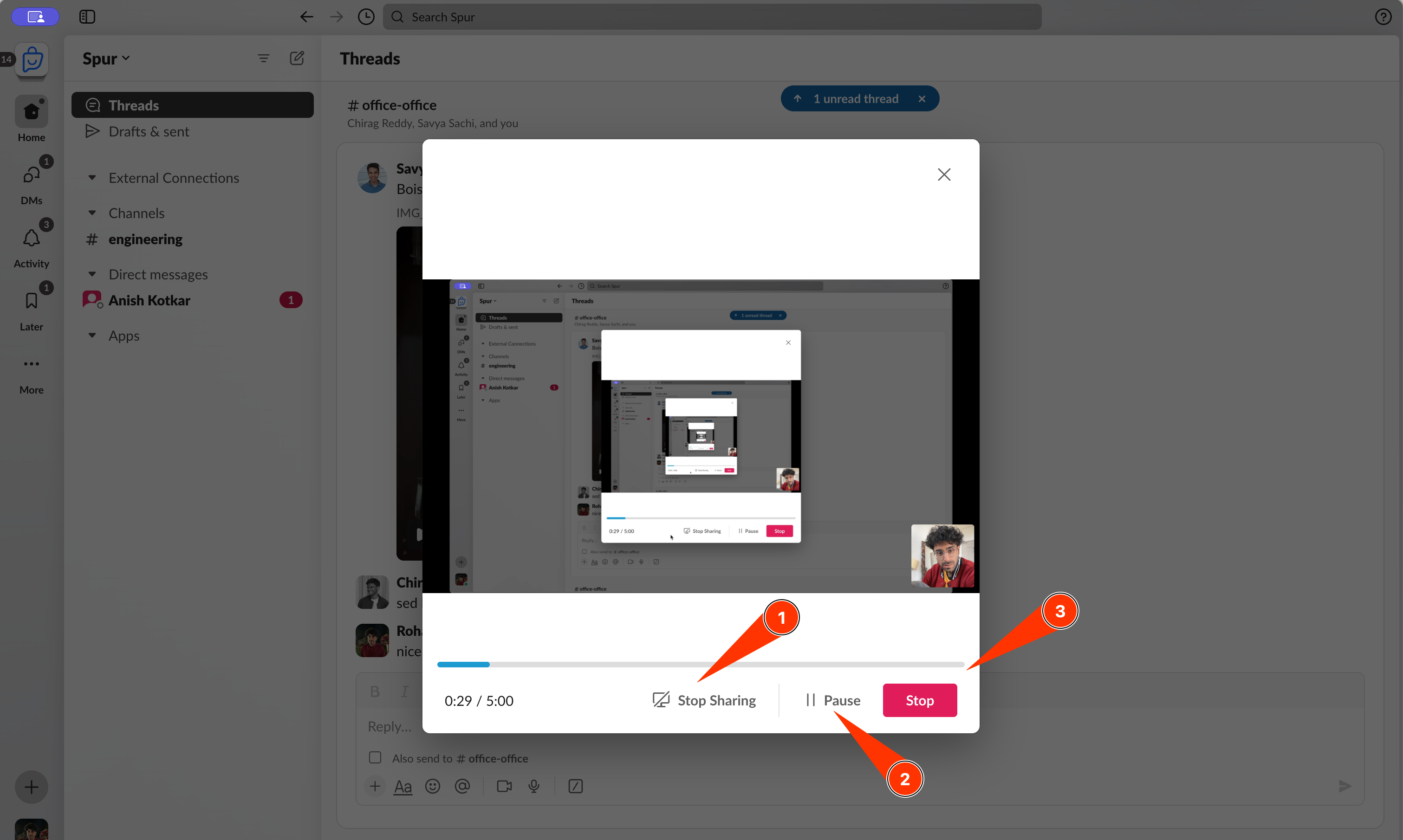
- Pause play and preview the video
- Love the fact that you can select a thumbnail, this is good when you're making a bit of more professional demo that will be shared multiple times
- Download! Yes, probably the easiest way to record and download the video
- You can hit done when ready or simply start over without wasting any storage.
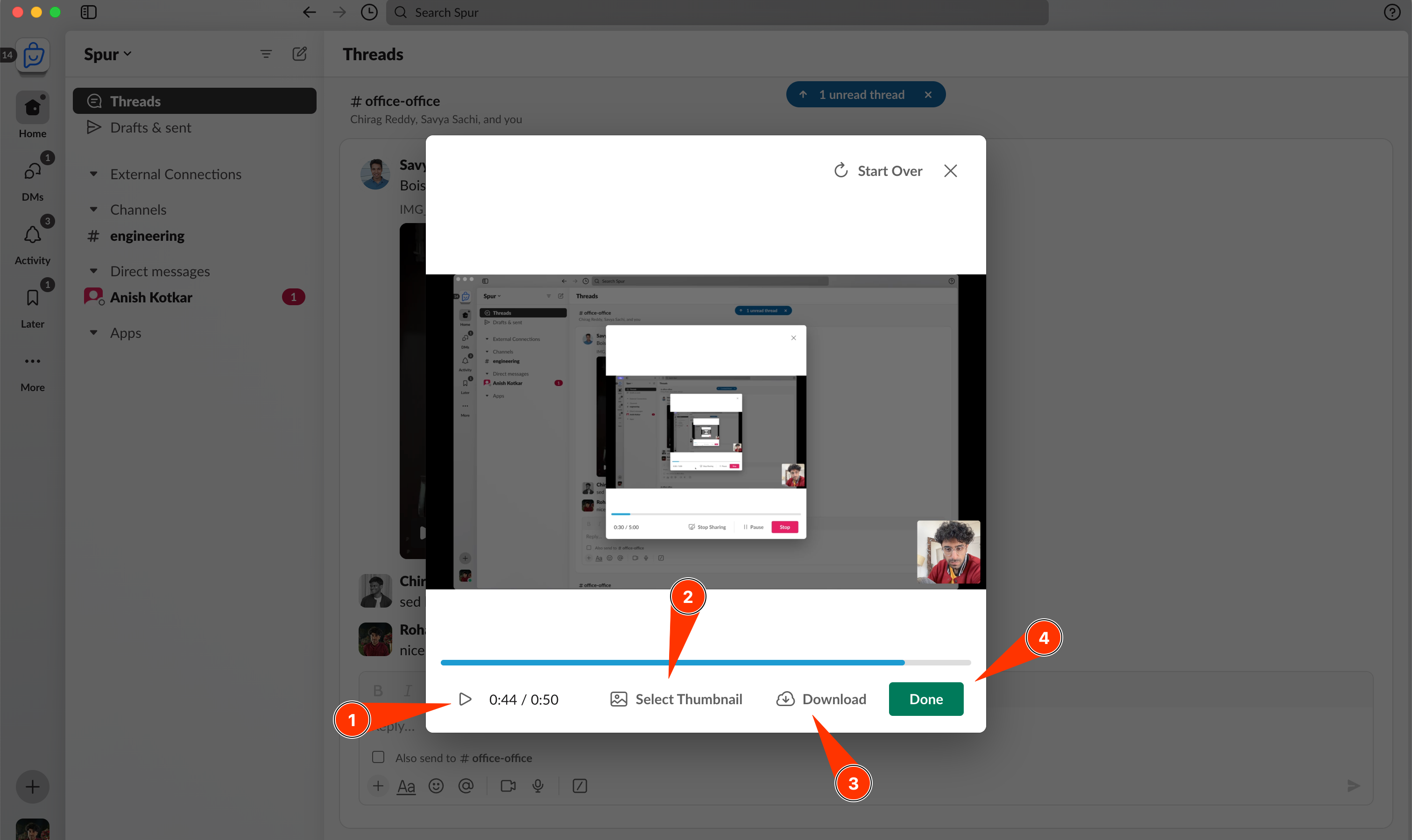
- You still get one final shot before sending the video
- The experience after recording is just like sending any other file
- One good thing is that slack clips or any video uploaded to slack goes through slack's algorithm and closed captions are automatically generated. In my experience (I have an Indian English accept) they're very, VERY poor.
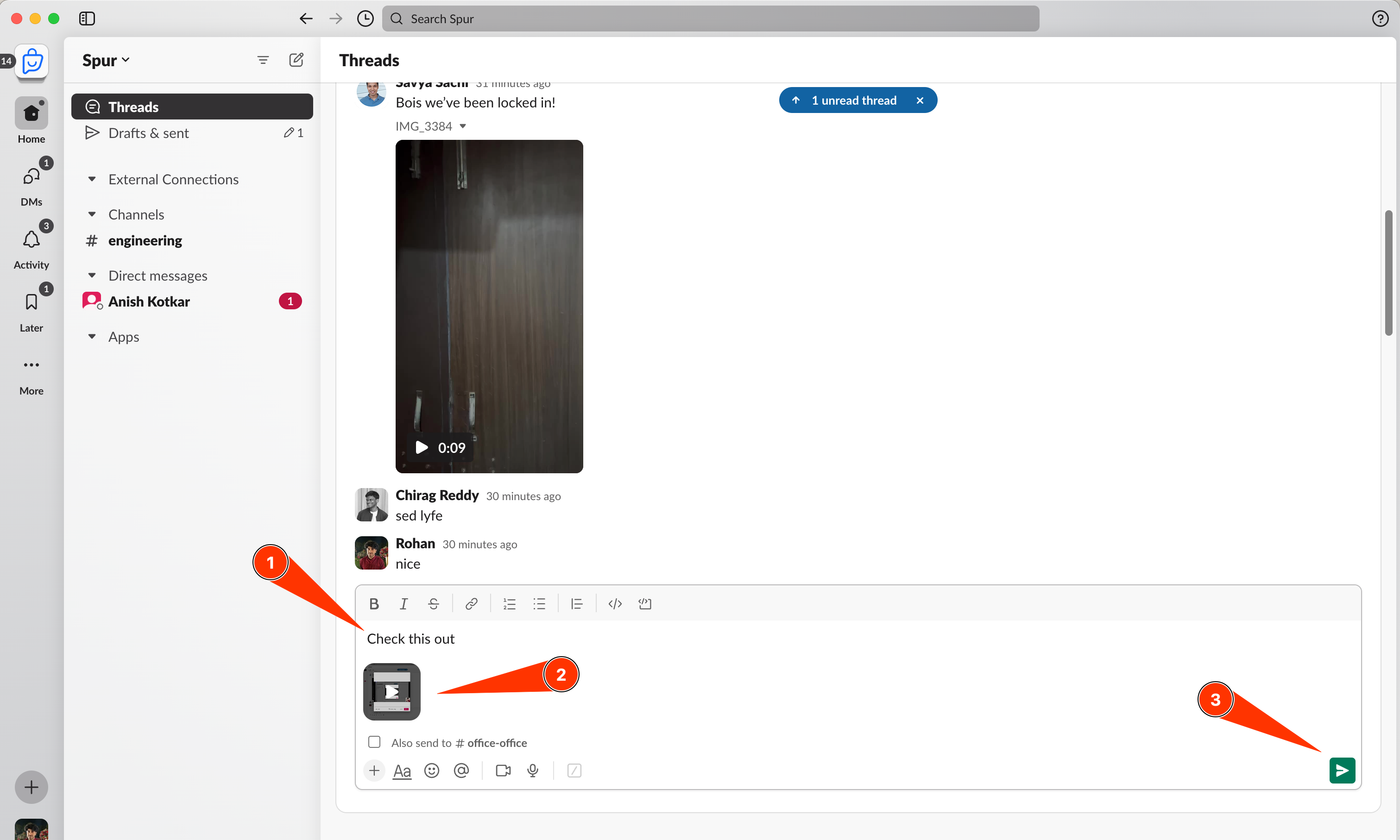
Slack clips are great for one-off recordings, but there is a long way to go for it to completely replace loom. That being said, slack clips has already reduced my loom usage by 50% because many times I just want to download or send one off clips and opening a loom takes a good 15–20 seconds on my apple m1 pro.
Very soon I will enable chatting with video transcripts (and hopefully videos too) with Pero, so do check it out if you want to boost your slack productivity even further.
