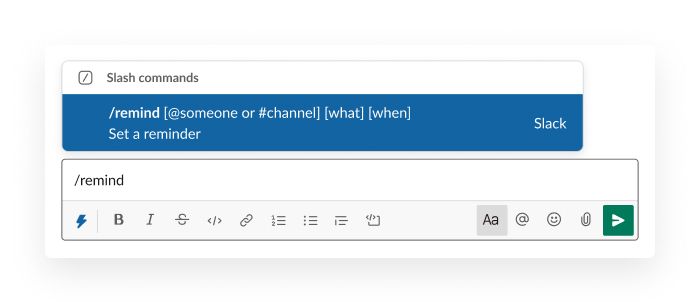
How to Set Reminders in Slack in 2024: A Step-by-Step Guide
I'm always shocked by how amazed some folks get when i use slack reminders. It's a simple feature, but it's so powerful. Slack, the widely used collaboration tool, offers a simple yet powerful feature to help you manage your workload: reminders. This guide will walk you through how to set reminders in Slack, ensuring you never miss a beat in your projects.
Reminders in Slack are not just about remembering to attend meetings or follow up on tasks. They are an integral part of workflow management, enabling teams to stay aligned and productive. Whether it's for personal tasks or collaborative efforts, setting reminders ensures that nothing falls through the cracks.
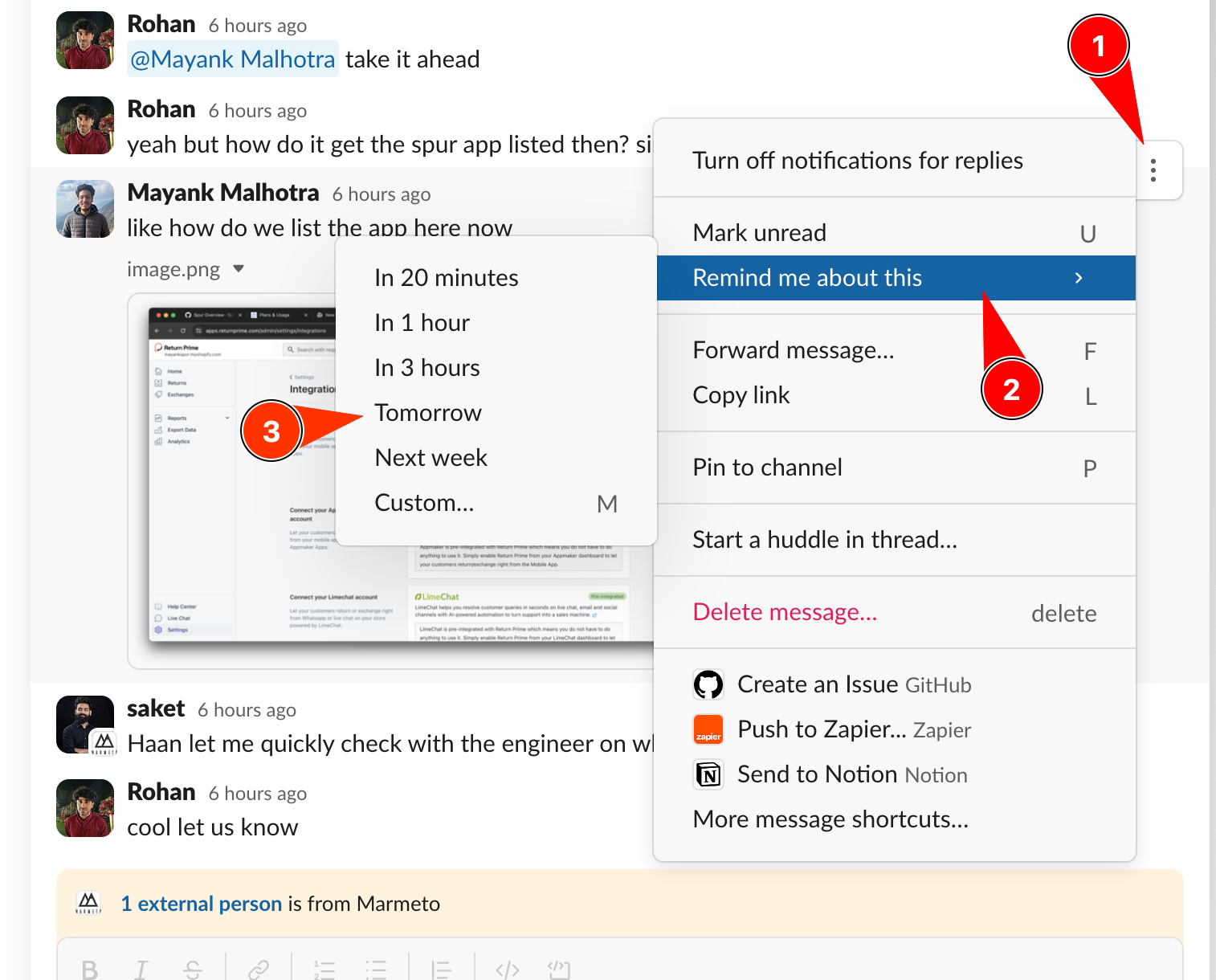
- Find the Message or Item: Navigate to the message or item you need to be reminded about.
- Access the Options Menu: Click on the triple dots to open the options menu next to the message or item.
- Set the Reminder: Select "Remind me about this." You can then choose the date and time for the reminder and add a custom description.
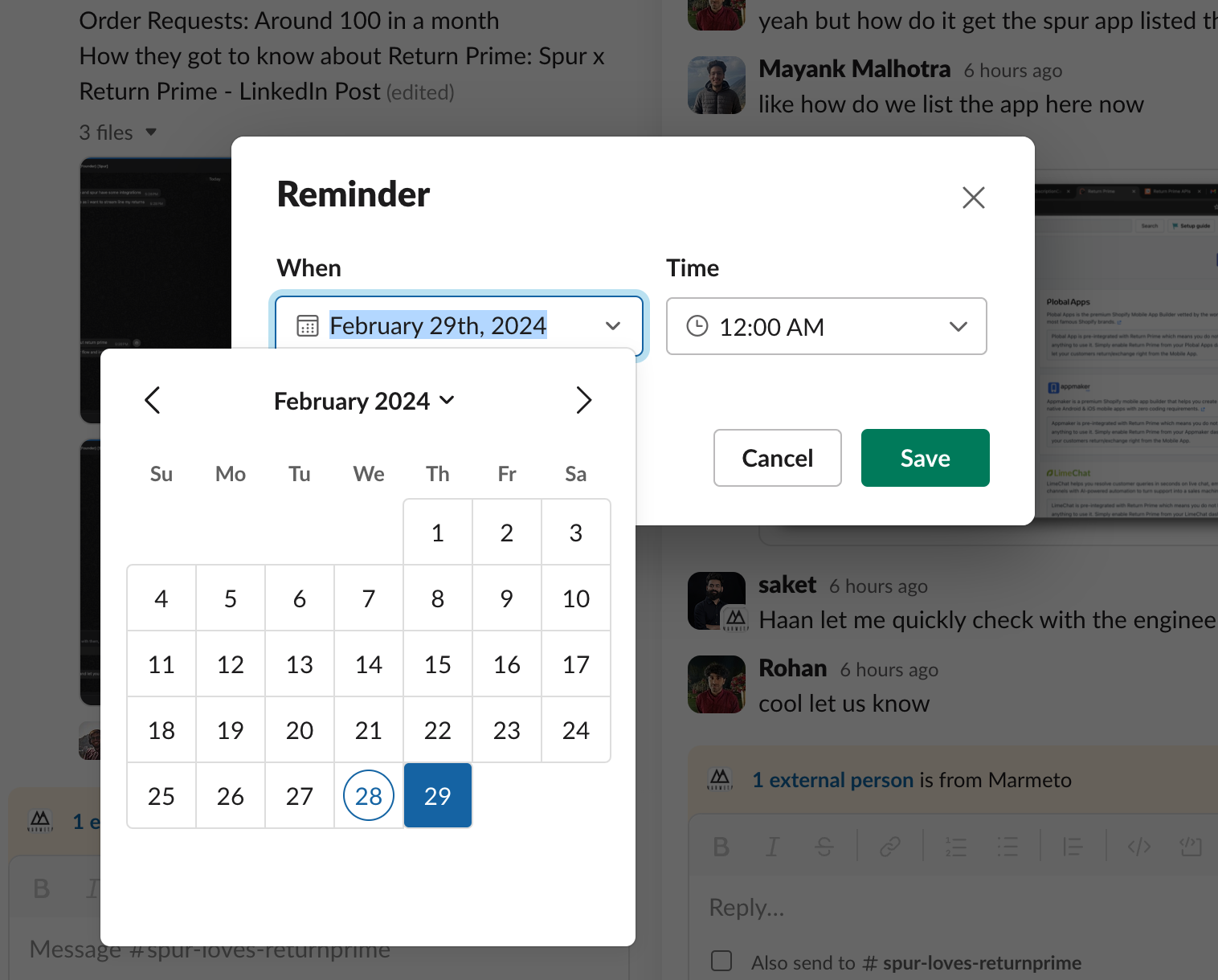
The reminder also has a custom option which allows you to go to "When" and "Time" in more detail
The later tab is a great way to keep track of all the messages and items that you want to revisit later. It's also a great place to set reminders for these items.
Click on the "Later" tab in your Slack workspace.
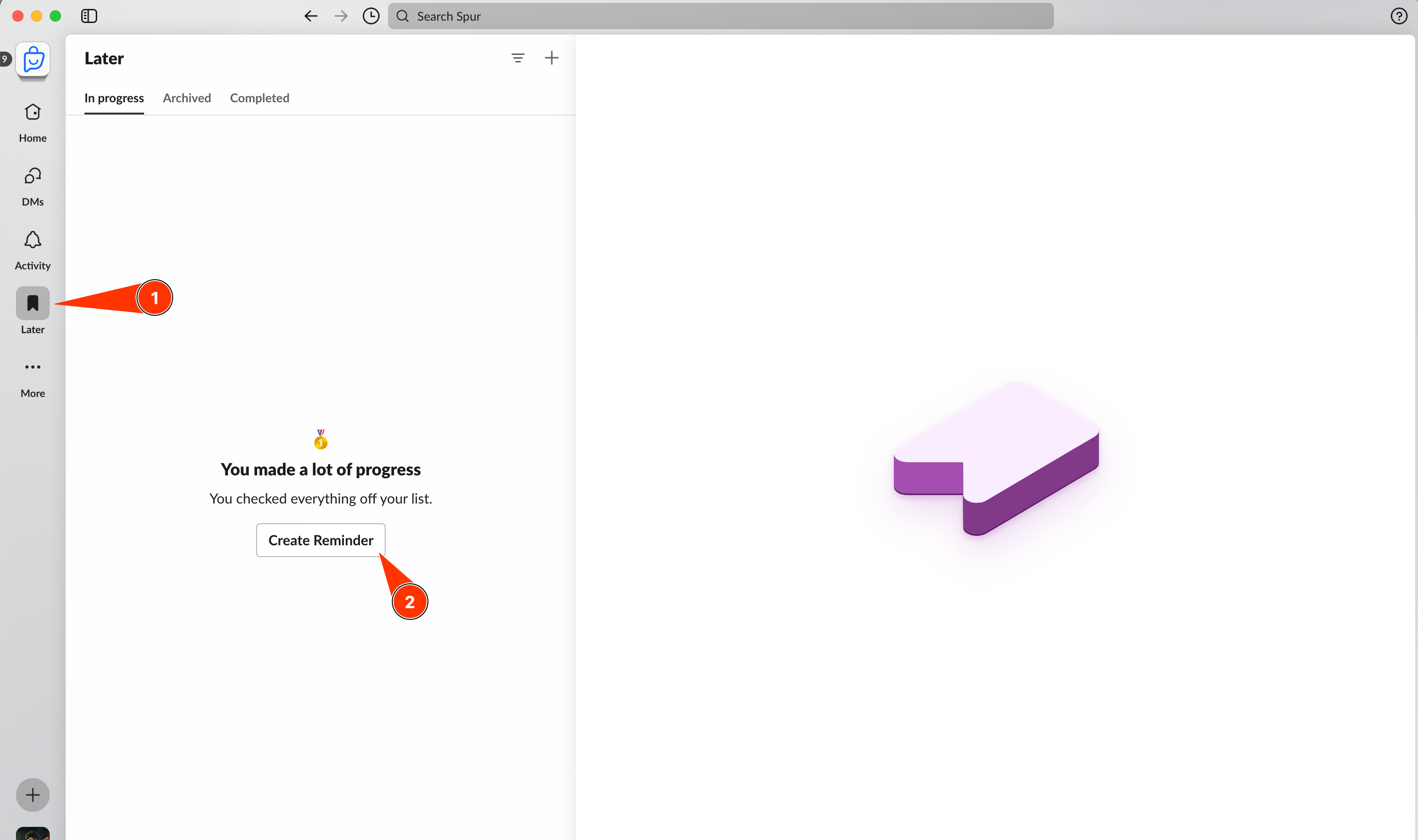
Click on the "New Reminder" button at the top of the tab.
Choose when you want to be reminded and what the reminder is for. Add a detailed description, then hit "Save."
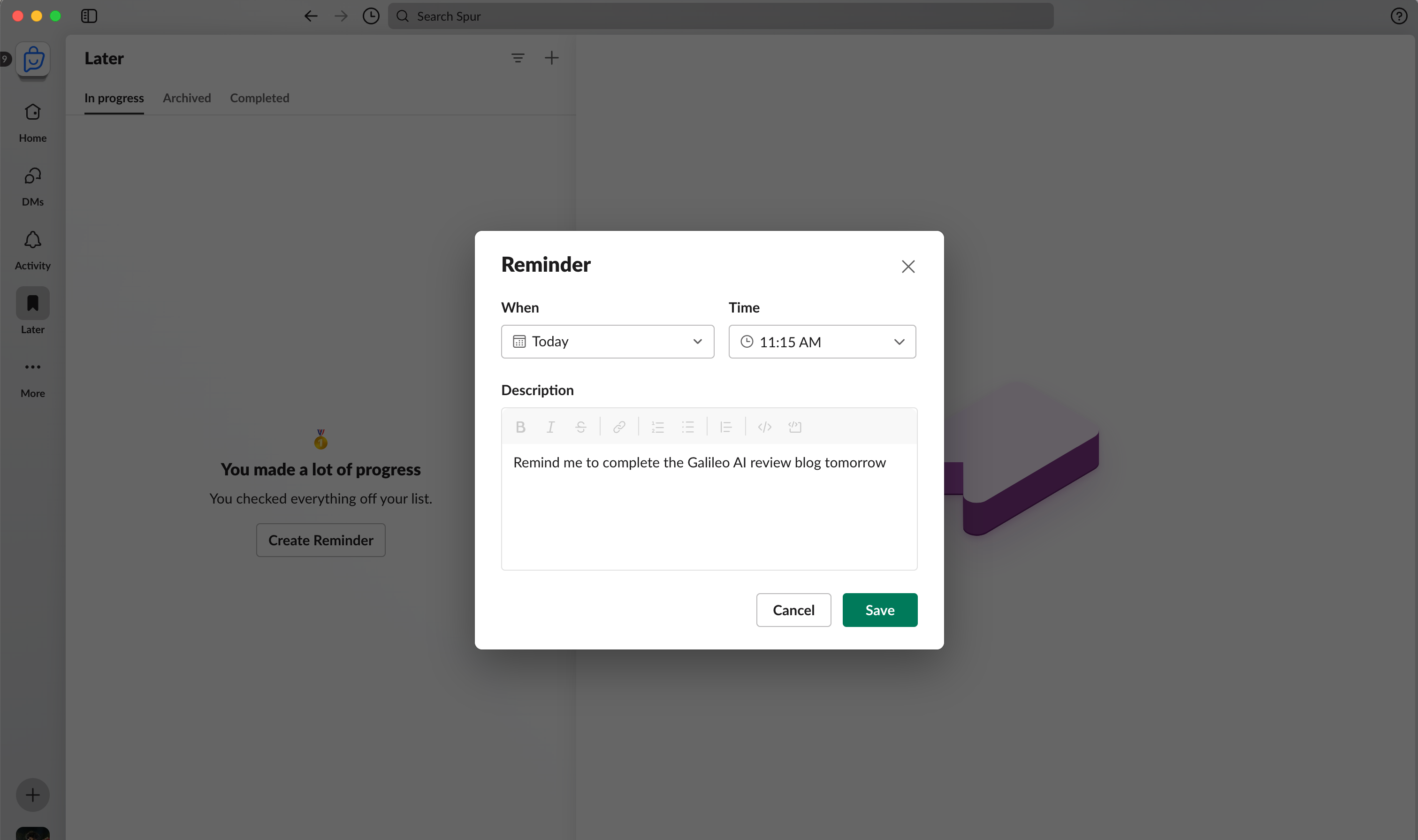
I'm a techie at heart, so it goes without saying that I love shortcuts. Slack has a handy /remind command that allows you to set reminders without navigating through menus.
- Use the /remind Command: In any channel or direct message (DM), type
/remind. - In the message field, enter the details of your reminder following this format:
/remind [yourself or #channel] [what] [when]. - Send your message to schedule the reminder.
| Command | [yourself or #channel] | [what] | [when] | |
|---|---|---|---|---|
| To remind yourself | /remind | me | Update presentation | In ten minutes |
| To remind a channel | /remind | #team-design | Join the weekly meeting | Every Tuesday |
While its an amazing shortcut, i'm always confused about the format after /remind. Does date come first or time? It would be great if Slack could provide a more intuitive way to set reminders.
- Slack reminders help keep your projects and tasks organized.
- You can set reminders for specific messages, items, or even create them directly from the "Later" tab.
- Utilizing the
/remindcommand is a quick way to schedule reminders without navigating through menus.
Setting reminders in Slack is a straightforward process that can significantly impact your productivity and project management. For more tips and tricks on leveraging Slack for your team's success, visit slack.com/help.
Slack also has a youtube video on how to create reminders.
Remember, the key to effective reminder management is consistency. Incorporate setting reminders into your daily workflow, and watch your & your team's efficiency soar.
Reminders are great, but they're only as good as the actions you take after receiving them. Make sure to follow through on your reminders to maximize their impact.
If you have any questions or need further assistance, feel free to reach out to me on Twitter or LinkedIn.
